Distributing Updates to Your Users (Excel or Word)
Administrator Help Topic
When you add custom Outline Tabs, update File Types, modify Doc Templates or modify the Base Info tab, you ‘ll need to push those updates out to your users. RFP Builder makes the distribution of updates easy and automatic by sending them via the cloud. To receive the updates, users don’t need to be connected to their network; a simple internet connection will do. In addition, updates will be applied automatically and “silently” in the background, thus ensuring that users are up to date with the latest updates.
Changes made in the Content Library do NOT need to be distributed to users, as those changes are automatically synched via the cloud.
You can push out updates to the “Production” updates stream or to the “Beta” updates stream.
Changes made in the Content Library do NOT need to be distributed to users, as those changes are automatically synched via the cloud.
You can push out updates to the “Production” updates stream or to the “Beta” updates stream.
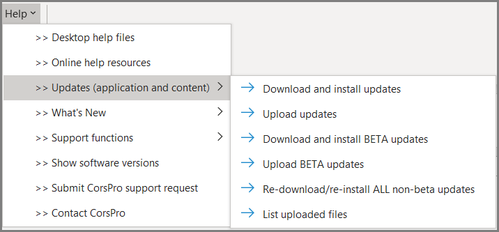
Production Updates
When you are ready to push your customizations and changes to your users, you will be pushing these changes to Production, meaning that all users will automatically get the update. If you do not push the updates, you will have the updates but your users will not.
To push a Production (or “normal”) Update:
To remove/delete a file from users’ hard drive:
If you have a file (for example an Outline Tab) that you no longer want your users to see or use, you can delete it from their machine. Simply delete it or move the file out of the C:/CorsPro/PQuote/ folder structure. When you push out the update, RFP Builder will know to remove it from users’ hard drives.
To push a Production (or “normal”) Update:
- When you are ready to distribute changes to your users go to Help > Updates > Upload updates
- When prompted, select the files you want to push out to your users, holding the Control key to select multiple files
To remove/delete a file from users’ hard drive:
If you have a file (for example an Outline Tab) that you no longer want your users to see or use, you can delete it from their machine. Simply delete it or move the file out of the C:/CorsPro/PQuote/ folder structure. When you push out the update, RFP Builder will know to remove it from users’ hard drives.
Beta Updates
The Beta updates stream can be used by Admins to push a “beta” update out to select users so that they can test the update before distributing it to all users. These users will need to specifically be instructed to download the beta update.
To push a Beta Update:
For Users to download Beta Updates:
After the Beta changes have been fully tested by your select group of users, you can push the updates to Production.
To push a Beta Update:
- While in the Excel or Word Tool go to Help >> Updates >> Upload BETA updates
For Users to download Beta Updates:
- While in the Excel or Word Tool go to Help >> Updates >> Download and install BETA updates
After the Beta changes have been fully tested by your select group of users, you can push the updates to Production.
