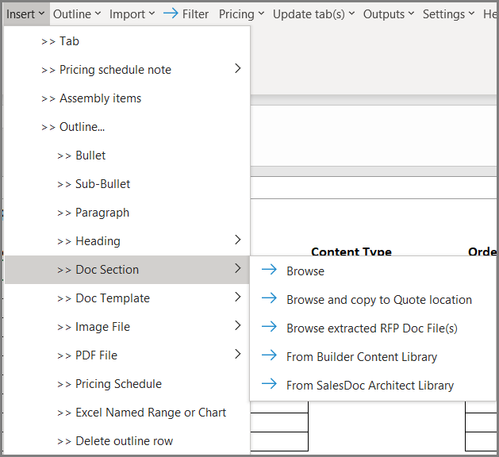Insert a Doc Section Reference into an Outline Tab (Excel)
Administrator Help Topic
- In the Raw tab, go to Insert >> Doc Section
- Choose the source for the Doc Section you want to add to the Outline
- Browse: This allows you to browse for your Doc Section. Make sure the file is first saved to a shared location (e.g. network drive, SharePoint, cloud-hosted by CorsPro) so that other users will have access to it.
- Browse and copy to Quote location (Not possible in a Raw Tab): This allows users to browse for the Doc Section and also auto-save the document to the Quote File’s saved location so that other users will have access. You will not be able to use this function while working in the Raw tab.
- Browse extracted Doc Section (Not possible in a Raw Tab): This function allows users to browse for their shredded/extracted Doc Sections. You will not be able to use this function while working in the Raw tab.
- From Content Library: This allows you to pull in content from the Content Library. See the Insert Content Library doc section into an outline help topic for further information.
- Double-click the Doc Section to add it to the Outline.
Note: Adding Docs, images, and PDFs doesn’t actually add the content to your outline; it adds a reference to the file in your outline. When you generate an output via the Outputs menu, it includes the content you referenced in your outline. If you hover over added content in your outline, you will see the path to that content. This is why it is so important for users to choose the “browse and copy” option when adding content in a live Quote File so that the file is copied to the shared file location along with the rest of the quote-related files.