Assigning Content within a Doc for Review (Word)
You can assign different sections of an RFP response document to be reviewed and edited by other members of your team. These Reviews can then be tracked and monitored in the Dashboard, and email reminders can be automatically sent to the reviewers.
- Open the document to be reviewed from the Dashboard
- Go to Add-ins >> Review >> Mark Content for Review
- Choose the due date from the pop-out calendar and choose Select
- The due date for content is for all reviewers and all content within the document
- Click Add Reviewers to select the users that will need to review sections of the RFP. You can use the Ctrl key to select multiple users
- Highlight the text/content you want reviewed
- Add any desired comments on the right side of the window, which will appear as Word comments in the document.
- Double-Click the Reviewer name to assign the highlighted section to him/her
- While you are still in Word you can create an email with a URL link to the document to send to your assigned reviewers.
- Close/Save your document if you are done assigning content and making edits so that the file can be properly uploaded to your shared file location.
Once reviewers open the document containing the assignments, they can then review and complete those assignments.
Note: Sections marked for review will be marked in the Dashboard as well; see View Doc Assignments in Dashboard.
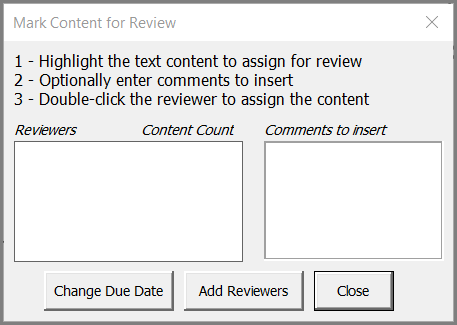
More Information:
- Create RFP response document (Word)
- Email Doc Links (Word) to your Reviewers
- For a broad view of documents and assignments in the Dashboard, see Files with Content Marked for Review
- Reviewers should check out...
