Assigning Content within an Outline for Review (Excel)
You can assign different sections of an RFP response document to be reviewed and edited by other members of your team when you have an Outline-Driven RFP response. These Reviews can then be tracked and monitored in the Dashboard, and email reminders can be automatically sent to the reviewers.
Once reviewers open the document containing the assignments, they can then review and complete those assignments.
This function starts in the Excel tool and then uses the Word tool to mark the content for review.
Once reviewers open the document containing the assignments, they can then review and complete those assignments.
This function starts in the Excel tool and then uses the Word tool to mark the content for review.
- In the RFP Outline Tab select the cell for the section in the outline that you want to view and mark content for Review.
- Click on Outline >> Open selected file
- The document will open in Word
- Go to Review >> Mark Content for Review
- Choose the due date from the pop-out calendar and choose Select
- The due date for content is for all reviewers and all content within the document
- Click Add Reviewers to select the users that will need to review sections of the RFP
- You can use the Ctrl key to select multiple users
- Highlight the text/content you want reviewed
- Add any desired comments on the right side of the window (these will be added as Word comments to the document)
- Double-Click the Reviewer name to assign the highlighted section to him/her
- Save and Close when you are finished marking content to be reviewed
While you are still in Word you can email doc links to your Reviewers or you can do this from the Outline.
Note: Sections marked for review will be marked in the Dashboard as well; see View Doc Assignments in Dashboard.
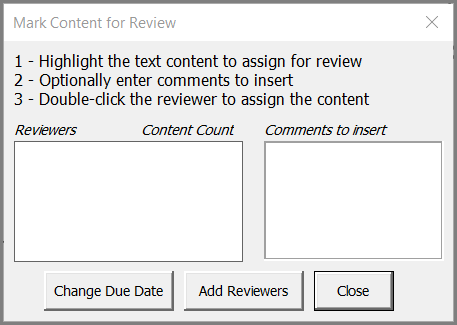
More Information:
- For a broad view of documents and assignments in the Dashboard, see Files with Content Marked for Review
- Reviewers should check out...
