Styles in Excel
To apply several formatting features in one step, and to make sure that cells have consistent formatting, you can use a cell style. A cell style is a defined set of formatting characteristics, such as fonts and font sizes, number formats, cell borders, and cell shading. To prevent anyone from making changes to specific cells, you can also use a cell style that locks cells.
Styles in a Quote File
We have added a couple of useful Styles that can be used within Quote Files, as follows:
- CalcdCell style. This Style is formatted in black, bold font and is protected (meaning users cannot change/edit the cell when the tab/sheet is in a live Quote File).
- InputCell style. This Style is formatted in blue, bold font and is unprotected (meaning users can edit the cell when the tab/sheet is in a live Quote File).
Apply a Cell Style
- Select the cells that you want to format
- On the Home tab, click Cell Styles and select the cell style that you want to apply
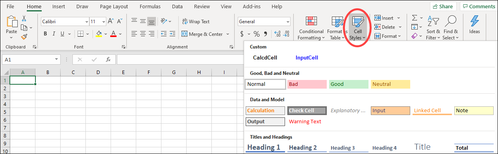
Reset a Cell Style back to Normal
You can reset a cell back to the Normal style.
More Information:
- Select the cells that are formatted with the cell style that you want to reset
- On the Home tab, click Cell Styles
- Under Good, Bad, and Neutral, click Normal
More Information:
