Finding/Inserting Content from the Content Library (Word)
It's easy to find what you're looking for in RFP Response Builder's Content Library, then insert content into the active Word document simply by double-clicking on the item.
Searching for Content
- In Word, go to Content Library
- Enter the text you want to search for into the Search field
- Set the type of search you want to do in the Search Type toggle
- Click the Search Icon (magnifying glass) or press the Enter key
- RFP Builder will search for a case-insensitive match of the string of characters within the Description, Category, Subcategory, or the text of the content itself
Note: Clear out all fields and click the Search icon (magnifying glass) to show all content in the library.
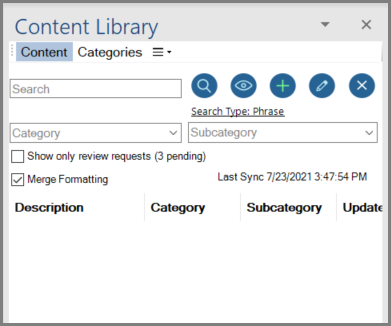
Advanced Content Search
You can further refine your search by…
- Selecting a Category or Subcategory, which will limit the text search to the content associated with the selected Category/Subcategory
- Using the Search Type toggle:
- Phrase (a specific string of words appears in the content)
- And (all of the entered words appear in the content)
- Or (any of the entered words appear in the content)
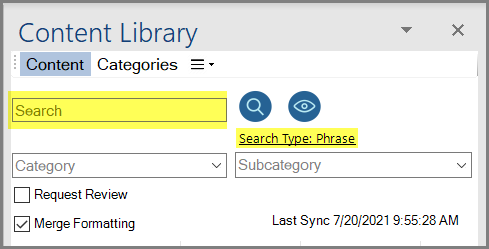
Previewing Content
You can preview the text contained within a particular content item in the preview pane at the bottom of the Content Library panel simply by clicking on the content item.
To view the content (text and graphics) full screen:
To view the content (text and graphics) full screen:
- Select the content and click the Preview icon, or…
- Right-click the content and choose “Preview”
Inserting Content
To insert content from the Content Library into a Word document:
More Information:
- Position the cursor where you’d like to insert the content in your response document, then double-click the content record within the panel (or right-click the content and choose Insert)
- The content will be inserted into the cursor location
More Information:
- Inserting Content into a RFP Response Doc (Excel)
- Merge Formatting
- Learn how to immediately Sync your Library Content
- See how to Resize the Content Library Panel
