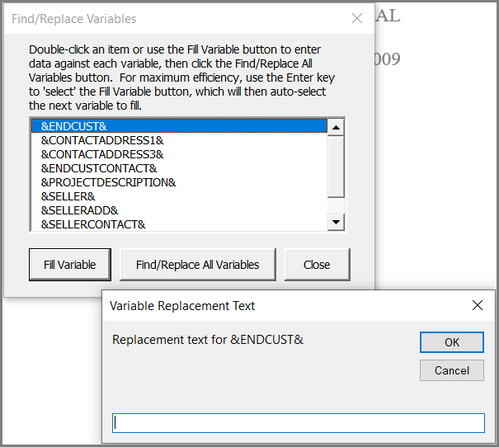Working with Variables (Word)
You can insert variables into your RFP documents. Variables are data markers or fields for customer, project, and other information. For example, &ENDCUST& is a variable for the customer name. So, if you have a document containing the &ENDCUST& variable, when the document output is generated it will replace the variable with the actual customer name.
Using variables helps save time and prevent simple mistakes like leaving old customer information in a document. This is especially helpful for documents or content that will be used multiple times for different projects.
Using variables helps save time and prevent simple mistakes like leaving old customer information in a document. This is especially helpful for documents or content that will be used multiple times for different projects.
Insert Variables into a document:
- In your Word document, go to Variables >> Insert new variables
- Double-click a variable to insert it into the document where the cursor is positioned
- You can insert the same variable into multiple places within a document
Tip: You can use the Insert New Variable feature while using the Find feature (Ctrl+F) in Word; search for a string of text like the customer name and replace all references with the variable.
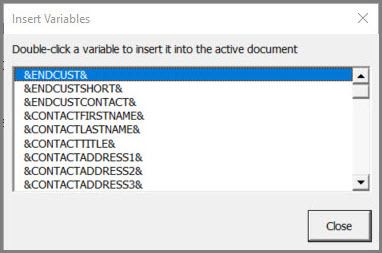
Find/Replace Variables (Word)
To fill in the variable with your specific project information:
Note: if you create Quote Files using the Excel tool, you can push variable data to any output or Word document. See Insert variables.
More Information:
- In your Word document, go to Variables >> Find/replace variables
- Double-click the first Variable and add the project-specific text in the field
- You can hit the Enter key to go to next selection
- After you have filled in the replacement data for all the Variables, click Find/Replace All Variables. RFP Builder will replace all the variables with your specified text throughout the active document.
Note: if you create Quote Files using the Excel tool, you can push variable data to any output or Word document. See Insert variables.
More Information:
- See how to Finalize your RFP Response Document
- How to Create New Variables (Admins)