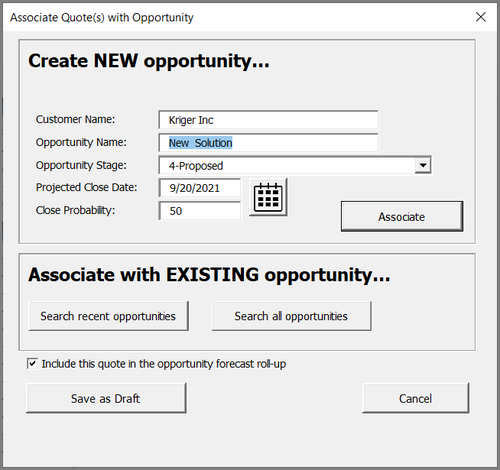Creating the RFP Response Quote and Project (Excel)
Associating the RFP response Quote File with an RFP opportunity is an important first step, and automatically sets up the project. This allows for review tracking, management of the project via the Dashboard, and sharing of (with other members of the RFP response team) the documents related to the particular RFP response. When you associate the RFP response Quote File with an opportunity, RFP Builder also auto-saves the file to your company’s shared file location in SharePoint, in the cloud or on your network. All RFP projects will be listed as opportunities in the Dashboard.
Overview of Steps:
Note: You will not see the Quote File in the Dashboard until the file is closed.
More Information:
- Open a new Quote File in the Excel Tool
- Complete the customer and project information on the Base Info tab
- Save the Quote File, at which point you will be prompted to associate the Quote File with a new or existing opportunity.
- Insert the RFP Outline tab by going to Add-ins >> Insert >> Tab and select the RFP Outline Tab.xlsx
- On the RFP Outline tab, click anywhere within the outline, then click Add-ins >> Insert >> Doc Template to select the Doc Template, which sets the cover page, headers/footers and formatting for the RFP response document (see the article The Importance of Styles for more information)
- If you are required to respond within the original RFP, you will want to shred the RFP into doc sections (see the Shred/section an RFP response document help topic for more information)
- Add content to the Outline including shredded doc sections, Content Library content, images, PDFs, etc. (see Add content to an outline for more information)
- Generate the RFP response document
Note: You will not see the Quote File in the Dashboard until the file is closed.
More Information:
- Learn how to Upload Project Related Files
- Read about how to Insert Content into the Outline
- Learn how to Generate RFP Response Doc in Excel