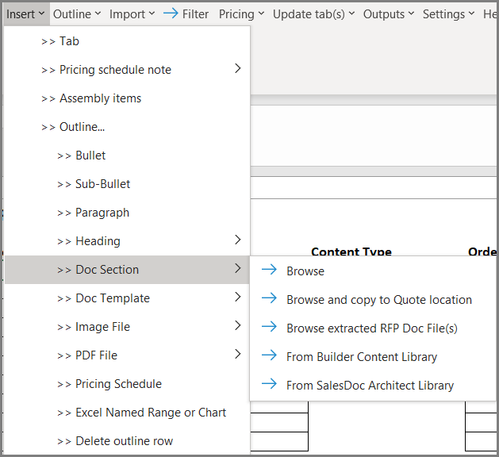Insert a Doc Section into an Outline (Excel)
- First make sure the Quote File is saved, then in the Outline Grid position your curser on the row where you want to insert the content
- Go to Add-ins >> Insert >> Doc Section
- Choose the source for the Doc Section you want to enter into your Outline
- Browse: This allows you to browse for your Doc Section. Make sure the file is first saved to a shared location (e.g. network drive, SharePoint, AWS, etc.) so that other users will have access to it.
- Browse and copy to Quote location: This allows you to browse for the file and also auto-saves it to the Quote File’s saved location, so that other users will have access.
- Browse extracted Doc Section: This function allows you to browse for your Extracted/Shredded Doc Sections.
- From Content Library: This allows you to pull in content from the Content Library.
- Double-click the Doc Section to add it to your Outline.
Note: Adding Docs, images, and PDFs doesn’t actually add the content to your outline; it adds a reference to the file in your outline. When you generate an RFP response out of the Outputs menu it includes the content you referenced in your outline. If you hover over added content in your outline, you will see the path to that content. This is why it is so important to select content files that are located in shared file locations, or to choose the “browse and copy” option when adding content so that the file is copied to the shared file location. Content from the Content Library will not have a path, as the content is stored in a database.
More Information:
- See how to Insert Shredded Docs into Outline
- See how to Insert Images into Outline
- See how to Insert PDFs into Outline