New User Installation Instructions
The desktop software must be installed on a Microsoft Windows machine (or a Mac with Parallels or Boot Camp) with Microsoft Office for Windows installed on the desktop.
To install our desktop software - which is required for many reasons - please close Excel and Word, then download and install the following three setup files to the c:\CorsPro folder:
To install our desktop software - which is required for many reasons - please close Excel and Word, then download and install the following three setup files to the c:\CorsPro folder:
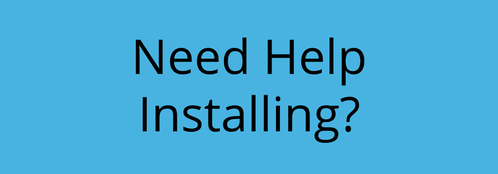
Free-Trial customers can get help installing!
Schedule a Free Trial Setup Session.
Schedule a Free Trial Setup Session.
Once ALL THREE setup files are installed, open RFP Builder from the DESKTOP ICON, which will open the RFP Builder tool in Excel. When prompted…
After completing the User Setup info, an Excel file with "Project Information" at the top will appear, which you can close. Next...
- Click the 'Trust all from publisher' checkbox
- Register as a new RFP Response Builder user by entering your username (i.e., email) and password provided in an email sent to you by support@corspro.com
- Complete the User Setup information
After completing the User Setup info, an Excel file with "Project Information" at the top will appear, which you can close. Next...
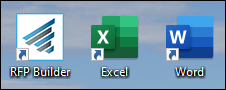
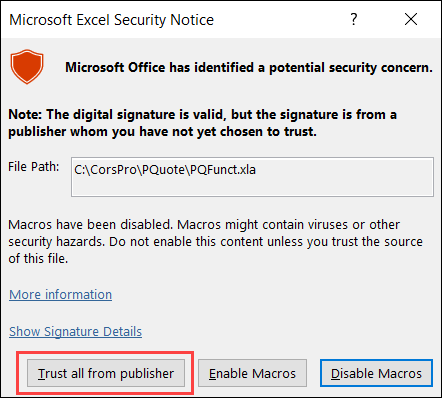
Open Microsoft Word to install the Content Library pop-out panel...
Please note that the RFP Response Builder menus can be found in the Add-ins tab of both Excel and Word.
- In Word, go to the Add-Ins tab and click Content Library
- If you're presented with a dialog box saying "Publisher cannot be verified", please click the Install button
- Restart Word (i.e., close and re-open it), then go to the "Add-Ins" tab and click "Content Library" to confirm that you can access the pop-out panel
Please note that the RFP Response Builder menus can be found in the Add-ins tab of both Excel and Word.

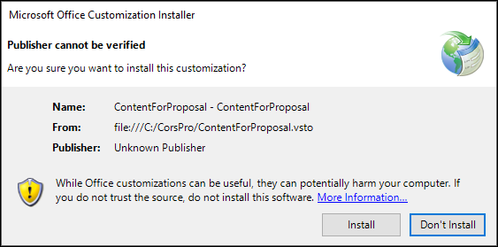
That's it ... you're fully installed! If you're a user, as a next step you might want to learn how to find and insert content. If you're an admin, you might want to start adding content to the Content Library.
Having issues? First try repeating the steps above. Otherwise, please contact your administrator for assistance, or email us at support@corspro.com.
For help getting started, please go to our Main Support Page.
For help getting started, please go to our Main Support Page.
