New RFP Response Builder customer?
Follow these steps to get started.
We are excited to have you on this journey! The intent of the Getting Started Checklist is to familiarize you with the primary steps and functions in RFP Response Builder. If you run into any issues or questions along the way, please feel free to contact us at support@corspro.com; we promise to get back to you within a couple of business hours.
Step 1: Learn the Basics
Start by learning about the basic principles and functions in RFP Builder. Find out about the Content Library, the Builder Roles, and the tools available including Word, Excel and the cloud-based Dashboard.
Step 2: Add, Find, and Insert Library Content
Adding, editing, and maintaining content is easy with RFP Response Builder. In this step you will be adding content to the Content Library. Once you have added content to the Library, your users will be able to easily find and insert the content into their RFP response and proposal documents. Try finding and inserting content into a blank document so that you can see first-hand how easy it is for users.
All your content does not have to be added at once. Start small with the basics like adding some company overview info, organization charts, implementation processes, etc. Add content that you most commonly need when responding to RFPs and developing proposals. We also recommend not categorizing your content at first, as it’s very easy to categorize existing content later at your convenience. The key is to just get started, then perfect, categorize and add to your content over time and at your own pace.
All your content does not have to be added at once. Start small with the basics like adding some company overview info, organization charts, implementation processes, etc. Add content that you most commonly need when responding to RFPs and developing proposals. We also recommend not categorizing your content at first, as it’s very easy to categorize existing content later at your convenience. The key is to just get started, then perfect, categorize and add to your content over time and at your own pace.
Step 3: Add users to your setup
You don’t have to but we suggest adding some users at this step. By adding users you can practice assigning content for others to review (step 5 in the Getting Started Checklist). You don’t have to add all your users initially – just a few to get started – as you can add/delete users at any time.
RFP Builder allows you to collaborate on RFP response projects, opportunities and documents. Collaboration is one of the key superpowers of RFP Response Builder, enabling you to assign specific pieces of content within Word documents for review and follow-up by other users, and to view all projects, opportunities and documents in the cloud-based Dashboard.
RFP Builder allows you to collaborate on RFP response projects, opportunities and documents. Collaboration is one of the key superpowers of RFP Response Builder, enabling you to assign specific pieces of content within Word documents for review and follow-up by other users, and to view all projects, opportunities and documents in the cloud-based Dashboard.
Step 4: Create your first RFP response document and project
In this and subsequent steps, we will be walking through the process of responding to an RFP in Word. You can use an old RFP to practice these steps or you can use a current RFP that you need to respond to. Create your first RFP response document and project within seconds by opening the RFP response document and associating it with a new RFP response opportunity. After entering a handful of information about the opportunity, we auto-magically save and upload the response document to a shared file location and set up the project in the cloud-based Dashboard.
Step 5: Assign content for review
You can assign different sections of an RFP response document to be reviewed and edited by other members of your team. These Reviews can then be tracked and monitored in the Dashboard, and email reminders can be automatically sent to the reviewers. Practice this step by assigning content within the RFP response document to other individuals within your organization for them to review and update. This step is the reason we suggested that you set up a few users (Step 3) so that you have individuals to assign content to.
Step 6: Finalize the response document
Once all content has been added and updated, and all review assignments have been completed, run a final document check to make sure there are no unreplaced variables, incomplete review assignments, remaining comments, and tracked changes that have not been accepted/rejected.
We did not discuss the variables functionality in these steps but they are handy, so you might want to check out Working with Variables.
We did not discuss the variables functionality in these steps but they are handy, so you might want to check out Working with Variables.
What’s Next?
Once you’ve mastered the basics, you can start to explore RFP Response Builder’s more advanced features. We recommend going to our main support page and viewing any RFP Response Builder overview videos that you haven’t yet watched. Next, head down to the Guides and How-To’s section at the bottom to peruse the help topics.
